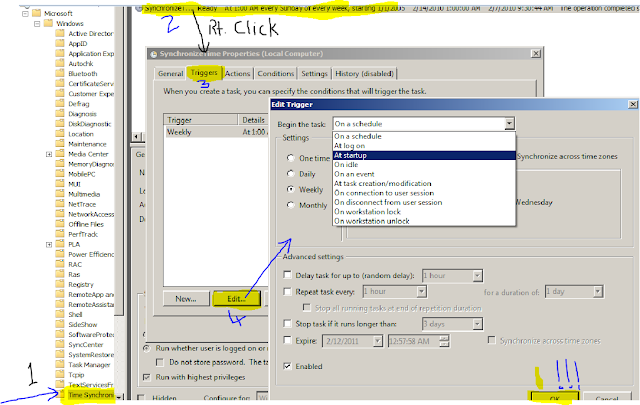After replacing windows vista with windows 7 ultimate, things worked pretty fast like in XP but with features of vista. First thing to do after installing, however, is to install the drivers. On
HP support I saw that there are no drivers under windows 7 32 bit OS, but the drivers under Windows vista section worked great. Everything went smooth except that in Device manager there are two "Base system device" with unknown device symbol. Here's what I did to get rid of that after searching online in google.
I found that it was the card reader which had no drivers to support, so I went here
http://www-307.ibm.com/pc/support/site.wss/document.do?lndocid=MIGR-69983
and downloaded the files and then installed it and Voila! It worked.
If you upgraded from vista to 7 on dv2700 you might as well be missing the same drivers. However, its good to find out what exact drivers are needed for your particular hardware.
How to find and install drivers for your computer's hardware:

- Right click your My Computer and click properties , in the window click "device manager" from the left column.
- Right click on the device for which you're trying to find the drivers for and then click properties.
- From the properties window, click on Details and from the Property drop down list choose "Hardware Ids." In the Value section i.e. in the white area take note of the 4 numbers right after VEN or DEV as highlighted in the figure:
- From the figure vendor or VEN would be 8086 OR DEV or device would be 4229.
- With that info go to http://www.pcidatabase.com/ and enter either your VEN or DEV value and it will bring up very interesting information about your hardware. You may find direct address for drivers of your particular h/w or you can search google now that you know whats your hardware.
Thats all.